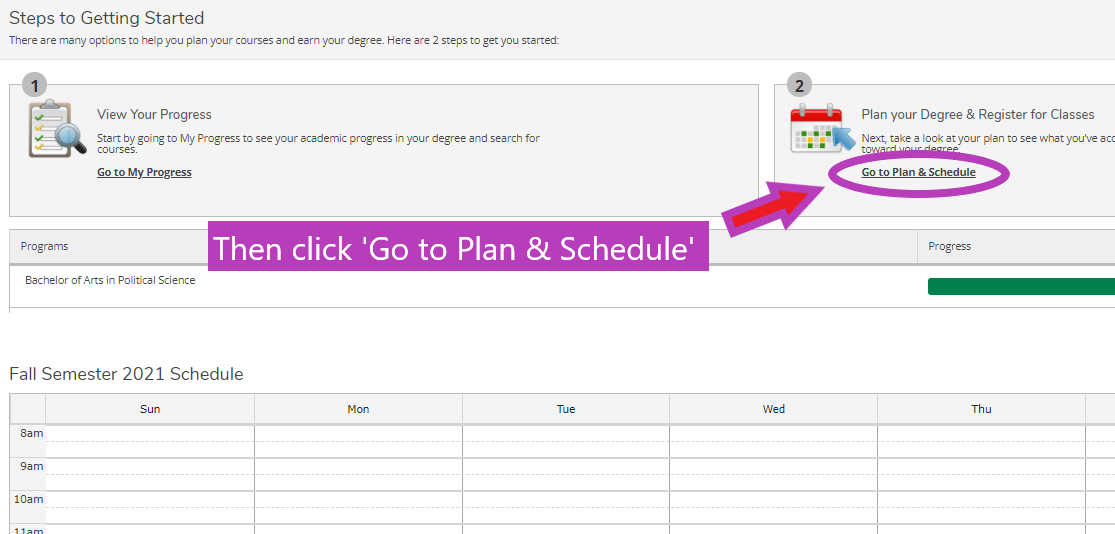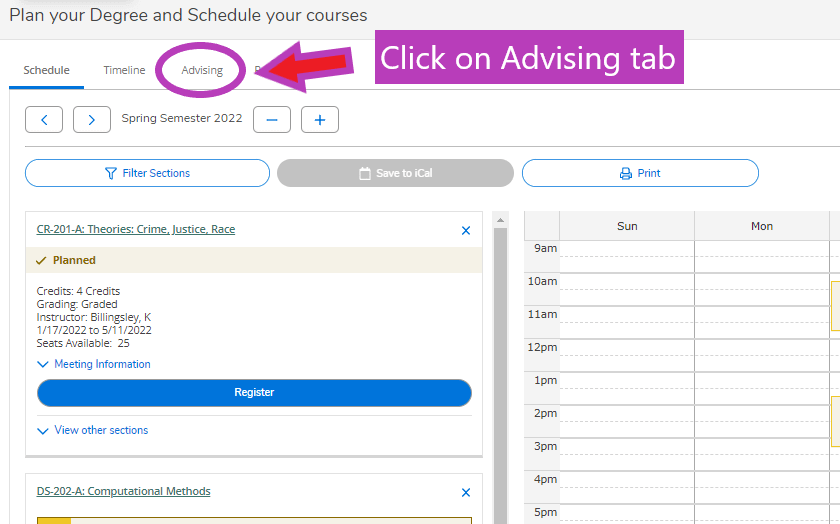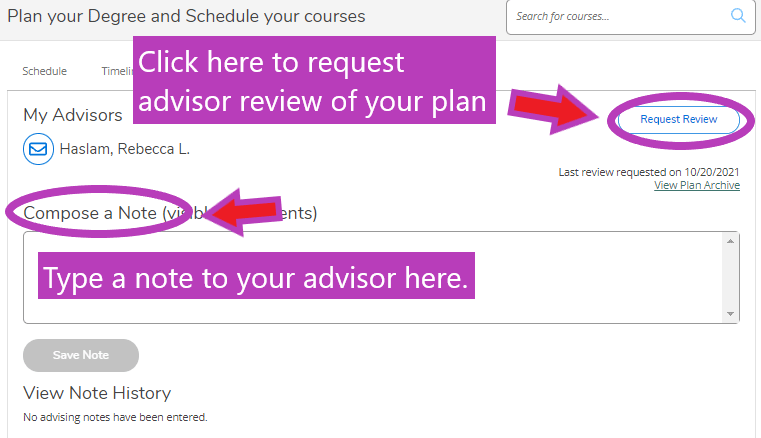How to Request Advisor Review
In KnightVision Self Service, you can easily search for courses and create a course plan for the upcoming semesters. If you would like to have your academic advisor take a look, use the steps below to Request Review.
To access Self Service, log into your mySMC portal and select the KnightVision Self Service link. Use your MikeNet credentials to log in to Self Service (note: make sure to type your username with all lowercase letters).
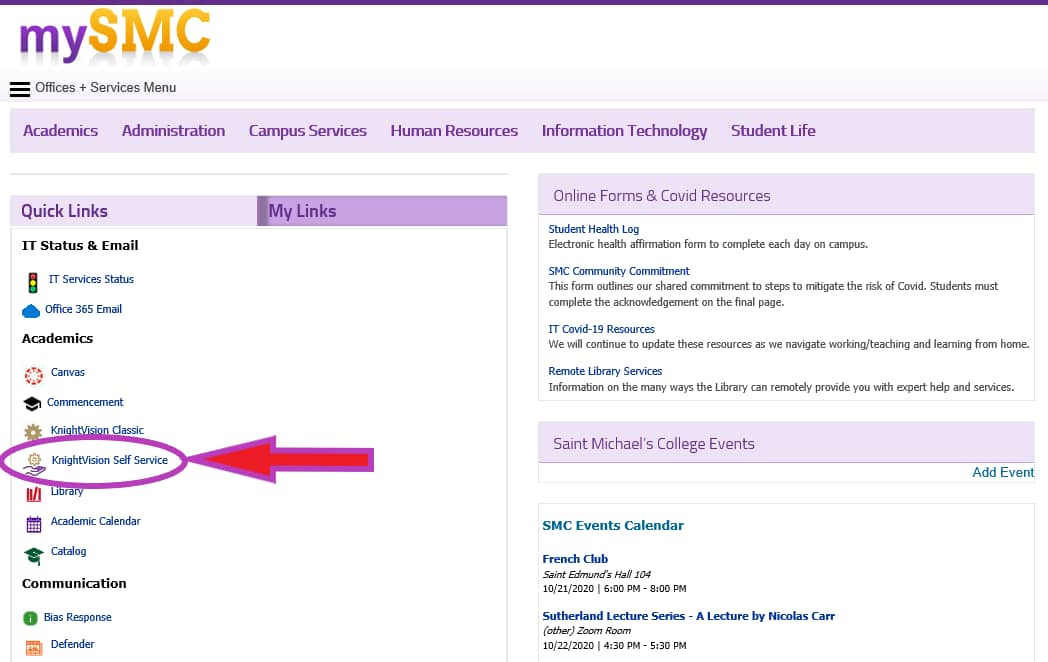
On the Self Service home page, select ‘Student Planning’. Then on the next page click ‘Go to Plan & Schedule’.
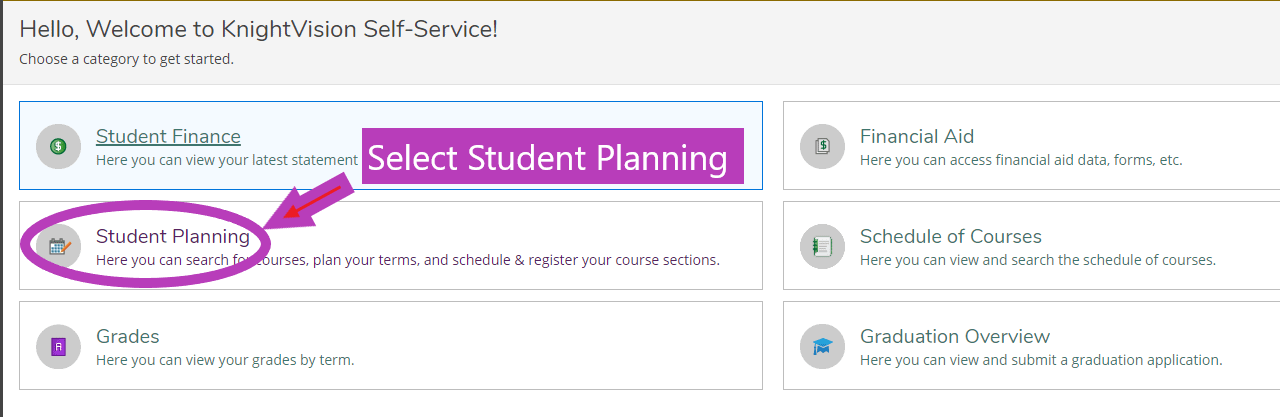
On the main Plan & Schedule page, you can review the courses currently in your plan. Use these instructions if you need to learn how to search for classes and add them to your plan. When ready, click on the Advising tab.
On the Advising page, you can compose a note to your advisor if desired. Then click on ‘Request Review’ to indicate to your advisor that you wish to have them take a look at your plan. This will generate an email message to your advisor.